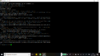No showing autobouqets maker when i hold blueread post 1 installation option 1, press exit to get out of menu system, hold blue button until menu appears and then select Autobouquetsmaker scan and once completed press epg button and select channel.
You are using an out of date browser. It may not display this or other websites correctly.
You should upgrade or use an alternative browser.
You should upgrade or use an alternative browser.
Flash ATV via command line from the creators GrogBuild FreeRange - Leading the way to simplicity
- Thread starter grog68
- Start date
Graham19811981
TK Veteran
Cause sorry my friend!
bazcfc1
VIP Member
Installation Instructions Option 1
We are pleased to say we are the first build installed via command line that does not require you to flash the box with openATV or openVix before installing the build, the GrogBuild Freerange Installation does it for you. Assuming that you have your USB/HDD connected to the box (used for recordings etc) then you can use this method.

We are pleased to say we are the first build installed via command line that does not require you to flash the box with openATV or openVix before installing the build, the GrogBuild Freerange Installation does it for you. Assuming that you have your USB/HDD connected to the box (used for recordings etc) then you can use this method.
- Step 1 (OpenATV): In your web browser open a new tab in the url bar type http://yourboxname ie if you have a zgemma h2h you would enter the url http://zgemmah2h, for a VU+Uno 4K you would enter http://vuuno4k, and you will see the OpenWeb Interface load up, in the menu on the left in the Extra's section you will see a Terminal link, click on this link and the virtual terminal will appear with a login prompt.
- Step 1 (OpenVIX): Open Vix doesn't have the terminal installed as part of OpenWebIf so you will need to connect to your box by using a telnet program such as Putty. Open Putty and enter the IP address or hostname of your box in the server field and click on OK
- Step 2 : Login in by typing the word root followed by the enter key. Now copy the all of code below:

- Step 3(openATV) : Now in the OpenWeb Interface right click in the terminal window and select paste from browser and in the popup box press CTRL+V to paste the code and then click on OK.
- Step 3(OpenVIx) Just right click on the putty window and the code should be pasted into the putty command line.
- Step 4 : Press the enter key and the installation will now begin, and you will be asked if you want to build Grogbuild FreeRange on OpenATV or OpenVIX if openVIX is available for your box (beta)
- Step 5 you will now be asked which partition do you want Grogbuild FreeRange installed on. If your box does not have, or you don't want to use Multiboot then just press the enter key.
- Step 6 now you are asked if you are in the UK or Ireland (if Ireland then Virgin IE and/or Sky IE are set up instead of UK) and then you can opt to keep your existing line and timers.
- Step 7 you will now be prompted to enter a hostname for your box, if you don't want to change the default hostname then just hit the enter key.
- Step 8: You will now be asked to enter your cable NetID. Make sure you enter the full 5 digit net id. If not using cable, just hit enter.
- Step 9: you will now be asked to select your Sky region, enter 0 if you are not using sky or the number next to your region followed by the enter key. You will then be asked to select your Freesat region, as with the Sky region, enter 0 if not using freesat or the number next to your region if you are followed by the enter key.
- Step 10 : now you are asked if you wish to install the e2m3u2Bouquet Plugin for an iptv subscription, you will then be prompted for the relevant info supplied by your provider.
- Step 11 : You will now be asked to select the default skin you want to use, enter the number corresponding to the skin you want to use.
- Step 12 : Sit back and wait for installation to complete. The box will automatically flash either openATV or openVix.
- Step 13 : (Vix Only) you will be prompted to setup VIX, work through the wizard setting the output as desired and then when prompted if you wish to restore settinhgs select Yes and restore the file Grogbuild_vuuno4k_setup.tar.gz (not your own backup)
- Step 13 : (ATV only) Go make a cuppa :)
- Step 14 : Once Grogbuild FreeRange is installed, it does take a few minute,, openVIX will just be sat with the Grogbuild FreeRange boot image displayed and the info bar will pop up, ATV displays the bouquet list (favourites only) so exit out of this until you just have the boot logo displayed.
- Step 15 : hold the blue button down on the remote until the extensions menu appears and select AutobouquetsMaker Scanner. Once complete type 101 on your remote to get a tv picture.
- Step 16 : Once the scan has completed, on Open ATV press the green button or on OpenVix hold down the blue button, now select EPG-Importer. Now press the Blue button and select Rytec UK Sat/Virgin XMLTV to open the options and then select each of the 6 options so each box is ticked. Press the Green button to save.
- Step 17 : Press the Yellow button to run a scan. Select yes when prompted. On the right you will see 'Importing: Rytec xxx' once the importing has finished it will show 'Last Updated' with the date.
- Step 18 : Press the Exit button and then select Add a Line and you can use this plugin to enter your line details.
Abu Baniaz
TK Veteran
Would it be better to start another thread as the flashing has been done? Your issue may get better and specific assistance in its own thread.When i put my area code in its saying flash line 256 comand not found
bazcfc1
VIP Member
you put area code in for cable not sat mateWhen i put my area code in its saying flash line 256 comand not found
dsayers2014
VIP Member
Box has loaded up with atv 6.2. How doi add your build now. All its saying is a list bouquets
The command in this thread just flashes OpenATV probably best using this thread for freerang setup http://www.techkings.org/threads/grogbuild-freerange-for-all-enigma2-boxes.141048/
Yeah think I will just give it a go, backed up my original image so can revert to that if need be. Thanks everyone for the input I will post the results.I wonder if the issue you are having is that you are using VIX on an zgemma which is not officially supported so is a patched image.
BTW you have asked 4 or 5 times if you should run the command, rather than keep asking the same question and getting the same answer why not try it. It wont do any harm
when I try to do option one of grogbuild this is my screenView attachment 36531
when I dowhen I try to do option one of grogbuild this is my screenView attachment 36531
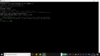
when I try to do option one of grogbuild this is my screenView attachment 36531
I think you will be better off trying installation option 2 in post 1, make sure you flash the box with the latest ATV 6.2 first
dsayers2014
VIP Member
OpenVIX 3.2 is too old and feeds will probably be off line.
Probably best USB flashing latest OpenATV image
Or see if you can flash via imagemanager.
Ftp full zip file to media/hdd/imagebackups
Then from box menu, setup, vix imagemanager and choose the OpenATV zip file to flash.
OpenATV images can be downloaded from here
Probably best USB flashing latest OpenATV image
Or see if you can flash via imagemanager.
Ftp full zip file to media/hdd/imagebackups
Then from box menu, setup, vix imagemanager and choose the OpenATV zip file to flash.
OpenATV images can be downloaded from here
Code:
http://images.mynonpublic.com/openatv/nightly/index.phpIs there a walkthrough for flashing from usb as I have not done a cable box before and its been a long time since I did a dreamboxOpenVIX 3.2 is too old and feeds will probably be off line.
Probably best USB flashing latest OpenATV image
Or see if you can flash via imagemanager.
Ftp full zip file to media/hdd/imagebackups
Then from box menu, setup, vix imagemanager and choose the OpenATV zip file to flash.
OpenATV images can be downloaded from hereCode:http://images.mynonpublic.com/openatv/nightly/index.php
dsayers2014
VIP Member
Have a look here http://www.techkings.org/resources/willobuild-enigma2-toolkit.64/ then goto preparing flash drives once flashed if you want grogbuild free range follow instructions for Grogbuild FreeRange step 2 http://www.techkings.org/threads/grogbuild-freerange-for-all-enigma2-boxes.141048/Is there a walkthrough for flashing from usb as I have not done a cable box before and its been a long time since I did a dreambox
ok dsayer
I have visited your recommended site but it is all in german.
Is there not anything available through techkings that I can solve this problem.
My box will not software update
nor will it allow me to download any new plugins.
I cannot use any of the above links as they all give errors.
Is there a basic walkthrough so I can educate myself on how to do this on this site anywhere, I am very very new to this so needs to be an idiots guide. Thanx
I have visited your recommended site but it is all in german.
Is there not anything available through techkings that I can solve this problem.
My box will not software update
nor will it allow me to download any new plugins.
I cannot use any of the above links as they all give errors.
Is there a basic walkthrough so I can educate myself on how to do this on this site anywhere, I am very very new to this so needs to be an idiots guide. Thanx
dsayers2014
VIP Member
None should be German.
Download image from here http://images.mynonpublic.com/openatv/nightly/index.php choose airdigital then your box and download image
Either flash via imagemanager as mentioned here
Or USB flash follow this guide here http://www.techkings.org/resources/willobuild-enigma2-toolkit.64/
Once flashed try grogbuild free range here http://www.techkings.org/threads/grogbuild-freerange-for-all-enigma2-boxes.141048/
Download image from here http://images.mynonpublic.com/openatv/nightly/index.php choose airdigital then your box and download image
Either flash via imagemanager as mentioned here
Ftp full zip file to media/hdd/imagebackups create the imagebackups folder if needed
Then from box menu, setup, vix imagemanager and choose the OpenATV zip file to flash.
Or USB flash follow this guide here http://www.techkings.org/resources/willobuild-enigma2-toolkit.64/
Once flashed try grogbuild free range here http://www.techkings.org/threads/grogbuild-freerange-for-all-enigma2-boxes.141048/
I went to imagemanager and there was already an atv image in there which was opentv-zgemmah2s-release-5.1.0-20181221_001115.zip so I have used that and my box is at least back to where it started LoL. I am assuming this is the original image for the box but at least now we know what image is on the box. Yeah it says use imagemanager as here but theres no link. The usb flash looks well complicatedNone should be German.
Download image from here http://images.mynonpublic.com/openatv/nightly/index.php choose airdigital then your box and download image
Either flash via imagemanager as mentioned here
Or USB flash follow this guide here http://www.techkings.org/resources/willobuild-enigma2-toolkit.64/
Once flashed try grogbuild free range here http://www.techkings.org/threads/grogbuild-freerange-for-all-enigma2-boxes.141048/