bees
VIP Member
This is a bit of a guide on how to scan for channels
if they have moved.
First if a channel moves that you don't use regularly I would just wait for the list to
be updated using the blade online channel lists.
If you watch the channel regularly then you can add the new frequency manually instead
of waiting for an update.
This is based around BT Sport HD 1 & 2 and ESPN HD
and Boxnation.
All theses moved in the last few days, the first three are all on the same frequency, boxnation on another.
New frequency for BT Sport HD 1 & 2 plus ESPN HD: 11603 V 29500
New frequency for Boxnation: 11680 V 27500
You can look these up on the king of sat website.
If a channel has moved you will get this screen

On your remote Menu - Installation - Manual Scan
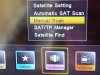
Type in the new frequency, green button (scan)

Your newly scanned channels should now work, you may at this point just stick them in "Category 16"
so you can get to them easily and wait for blade online to update the list.
But if you want to go all the way then keep reading

The new channels should appear at the bottom of the "All" category.
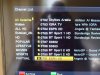
OK just look at the picture above and number the categories in your head, top to bottom,there are 16 categories.
(Category 16 is empty)
So
"All" would be 1
"Hidden" would be 2
"All HD" would be 3
"HD" would be 5
"Sport" would be 9
Etc
Next you need to move the channels from "All" into the correct category.
So BT sports HD 1 & 2 and Espn HD can go in "HD" and "Sport"
On the remote make sure you are in the "All" category.
Menu - Channel Editor - FAV

Look at the icons at the bottom of the screen and just count along
So the shopping trolley ( is actually 5th in the list (HD) and the heart with a number 3 (is actually 9th in the list Sport)
Highlight them, you can do all three channels, then save the changes and exit.

They now appear the the correct category

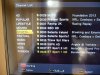
Now you can move them up and down category,go to sport category for example
Menu - Channel Editor - F2 (move) - F2 (select)
Select the files you want to move
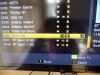
Move to the position in the list where you want them, yellow button (move to) to drop them in place.
Delete the old channels, using channel editor, you should have the hang of it by now

Once you have done it a couple of times it really doesn't take that long to do.
Good Luck !!!
if they have moved.
First if a channel moves that you don't use regularly I would just wait for the list to
be updated using the blade online channel lists.
If you watch the channel regularly then you can add the new frequency manually instead
of waiting for an update.
This is based around BT Sport HD 1 & 2 and ESPN HD
and Boxnation.
All theses moved in the last few days, the first three are all on the same frequency, boxnation on another.
New frequency for BT Sport HD 1 & 2 plus ESPN HD: 11603 V 29500
New frequency for Boxnation: 11680 V 27500
You can look these up on the king of sat website.
If a channel has moved you will get this screen

On your remote Menu - Installation - Manual Scan
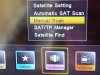
Type in the new frequency, green button (scan)

Your newly scanned channels should now work, you may at this point just stick them in "Category 16"
so you can get to them easily and wait for blade online to update the list.
But if you want to go all the way then keep reading

The new channels should appear at the bottom of the "All" category.
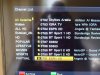
OK just look at the picture above and number the categories in your head, top to bottom,there are 16 categories.
(Category 16 is empty)
So
"All" would be 1
"Hidden" would be 2
"All HD" would be 3
"HD" would be 5
"Sport" would be 9
Etc
Next you need to move the channels from "All" into the correct category.
So BT sports HD 1 & 2 and Espn HD can go in "HD" and "Sport"
On the remote make sure you are in the "All" category.
Menu - Channel Editor - FAV

Look at the icons at the bottom of the screen and just count along
So the shopping trolley ( is actually 5th in the list (HD) and the heart with a number 3 (is actually 9th in the list Sport)
Highlight them, you can do all three channels, then save the changes and exit.

They now appear the the correct category

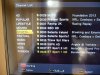
Now you can move them up and down category,go to sport category for example
Menu - Channel Editor - F2 (move) - F2 (select)
Select the files you want to move
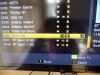
Move to the position in the list where you want them, yellow button (move to) to drop them in place.
Delete the old channels, using channel editor, you should have the hang of it by now

Once you have done it a couple of times it really doesn't take that long to do.
Good Luck !!!
Last edited: