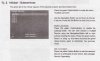You are using an out of date browser. It may not display this or other websites correctly.
You should upgrade or use an alternative browser.
You should upgrade or use an alternative browser.
help with eagle linux box
- Thread starter hamzah316
- Start date
cactikid
VIP Member
some sat boxes boxes only show now and next which is crap if you want to set a recording for later,have you tried powering off at back as sometimes that gets them to kick in.
what is the epg program you use rytec? or satmate ,dont know anything about eagle yet unless bald:whistling:
what is the epg program you use rytec? or satmate ,dont know anything about eagle yet unless bald:whistling:
Last edited:
bobby123
TECHKINGS RESIDENT
Here is a quick guide how to setup Eagle Linux Box via LAN:
Very important notice:
Make sure to switch off and unplug your Eagle Linux box from the mains before attaching or unattaching any cables, otherwise it can cause internal damage to the box.
1. Download the following program, this is all you need to start with:
Flashwizard Pro v6.3
2. Download the latest Eagle V4 image.
3. With your TV & PC switched off, Setup your New Eagle Linux Box and firmly connect all cables, including a LAN cable to your router.
4. Switch on TV, PC then Eagle.
Wait for your eagle to boot into Setup Mode, then setup Language, PAL & Timezone settings.
5. Now choose your LNB & Motorised system setup.
Then scan the satellites for channels.
6. Skip this step if you use DHCP.
You now need to setup your Communication Settings.
The best way to find out what they are is using Dreambox Control Centre v2.95
This has a function to search for the IP address of your PC, Eagle Box & Router.
Just run the program and select "Connection Type" to Router.
When you have found the IP addresses you need to enter them in your Eagle Expert Settings/Communication Settings as follows:
IP: = IP address of your Box.
Netmask: = 255.255.255.0
Type: = LAN
Nameserver: = IP address of your Router.
Gateway: = IP address of your Router.
DHCP: = Unchecked
Enable Network:= Checked
Save Settings then Reboot.
7. You now need to create a Backup of your Original Eagle Image to PC.(Just in case)
Start FlashWizard Pro v6.3 & click on "Configuration and Utilities".
In "Connecting parameters":
Enter your Eagle IP.
Login = root
Password = eagle
Now click on "Install a firmware into FLASH memory"
Click "Flash Image backup" and follow the instructions to save the file to PC.
That's it, you now have a Backup image of the original software of your Eagle Box.
8. To install a new Image of your choice use the same program FlashWizard Pro v6.3:
Click the "Install a firmware into FLASH memory"
Click on the "Yellow folder icon" to navigate to your downloaded image file.
When complete, close FlashWizard Pro v6.3 and reboot your Eagle Box.
9. Download & Install a CAM of your choice via the Blue Button Panel/Addons
I am currently using CCCam 2.08 (Full) ( See 10 for how to)
After installation you must switch the CAM on:
Press the Blue Button, then with the Left or Right Arrow Keys, select CCCam 2.08.
Then click Start\Restart Cam.
10. You need to download and install a config file for CCcam 2.08
1. Press Blue Button.
2. Press Ppanel.
3. Press Eagle setup
4. Press Download Latest Panel and when prompt agree to next questions so you get latest version of panel
5. Press Exit,Exit,Exit to get out of there
6. Then, press blue twice and the latest version of Cpanel will be there.
7. Download Emus and choose CCCam 2.0.8 full, that way all the configs come with it
11. Download the Latest Eagle Keys via The Eagle Control panel.
12. Reboot your receiver to save all new settings.(Menu\Shutdown\Reboot Now)
Very important notice:
Make sure to switch off and unplug your Eagle Linux box from the mains before attaching or unattaching any cables, otherwise it can cause internal damage to the box.
1. Download the following program, this is all you need to start with:
Flashwizard Pro v6.3
2. Download the latest Eagle V4 image.
3. With your TV & PC switched off, Setup your New Eagle Linux Box and firmly connect all cables, including a LAN cable to your router.
4. Switch on TV, PC then Eagle.
Wait for your eagle to boot into Setup Mode, then setup Language, PAL & Timezone settings.
5. Now choose your LNB & Motorised system setup.
Then scan the satellites for channels.
6. Skip this step if you use DHCP.
You now need to setup your Communication Settings.
The best way to find out what they are is using Dreambox Control Centre v2.95
This has a function to search for the IP address of your PC, Eagle Box & Router.
Just run the program and select "Connection Type" to Router.
When you have found the IP addresses you need to enter them in your Eagle Expert Settings/Communication Settings as follows:
IP: = IP address of your Box.
Netmask: = 255.255.255.0
Type: = LAN
Nameserver: = IP address of your Router.
Gateway: = IP address of your Router.
DHCP: = Unchecked
Enable Network:= Checked
Save Settings then Reboot.
7. You now need to create a Backup of your Original Eagle Image to PC.(Just in case)
Start FlashWizard Pro v6.3 & click on "Configuration and Utilities".
In "Connecting parameters":
Enter your Eagle IP.
Login = root
Password = eagle
Now click on "Install a firmware into FLASH memory"
Click "Flash Image backup" and follow the instructions to save the file to PC.
That's it, you now have a Backup image of the original software of your Eagle Box.
8. To install a new Image of your choice use the same program FlashWizard Pro v6.3:
Click the "Install a firmware into FLASH memory"
Click on the "Yellow folder icon" to navigate to your downloaded image file.
When complete, close FlashWizard Pro v6.3 and reboot your Eagle Box.
9. Download & Install a CAM of your choice via the Blue Button Panel/Addons
I am currently using CCCam 2.08 (Full) ( See 10 for how to)
After installation you must switch the CAM on:
Press the Blue Button, then with the Left or Right Arrow Keys, select CCCam 2.08.
Then click Start\Restart Cam.
10. You need to download and install a config file for CCcam 2.08
1. Press Blue Button.
2. Press Ppanel.
3. Press Eagle setup
4. Press Download Latest Panel and when prompt agree to next questions so you get latest version of panel
5. Press Exit,Exit,Exit to get out of there
6. Then, press blue twice and the latest version of Cpanel will be there.
7. Download Emus and choose CCCam 2.0.8 full, that way all the configs come with it
11. Download the Latest Eagle Keys via The Eagle Control panel.
12. Reboot your receiver to save all new settings.(Menu\Shutdown\Reboot Now)
Attachments
Similar threads
- Replies
- 3
- Views
- 252
- Replies
- 24
- Views
- 2K
- Replies
- 22
- Views
- 889