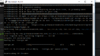dsayers2014
VIP Member
Guide for setting up OpenVPN with Most VPN,s on Enigma2
This Guide is for setting up OpenVPN with my private network if done correctly it should download and install your openvpn configs via a simple script
Create an account with my private network -
Putty can be downloaded at
If using a Mac there are instructions at the end of the document for an alternative to Putty
First open Putty, and in the HostName (or IP address) box enter the enigma2 boxes IP address, and then click the Telnet radio button and click open
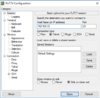
And then log in using the word, root
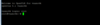

Download the script from here
We only need to edit lines 1 to 3
Change line 1 uuuu with your username between the ""
Example USERNAME='davesayers19'
Change line 2 pppp with your password between the ""
example PASSWORD='149356d'
On line 3 change GBR to the country you want the VPN to connect to
Example COUNTRY='NLD'
NLD is for Netherlands
Do not edit anything below line 3 as it bay cause errors
You can change the country you want the VPN server you want to connect to use the 3 letters 3 Letter Code ie GBR for United Kingdom a list of countries here
Once you have edited your details copy the script and paste into putty as per example below


And hit enter
Before starting OpenVPN we can run an IP check script this will tell you if the vpn is working and you can test it when changing servers.
The script should have downloaded a plugin called IP Checker.
Goto plugin and you should see IP Checker press ok on the plugin and it should run a simple IP check script
You should get something like this I have removed part of my IP address

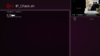
Now start openvpn on box

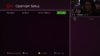
After starting openvpn the above should stay green and say running, You can now go back to plugins and start IP Checker and see if the IP Address has changed
If using Mac
There is a version of Putty for Mac but is not very good.
Open Applications ->Utilities ->
Type the following command telnet 192.168.X.X (change the IP address to the one for the Zgemma/Enigma2 boxes)
Enter the username root (and password if you have set one) and press enter
Then follow the instructions above.
Problem 1,
When enabling OpenVPN I lose internet connection.
Possible Solution
Goto your network settings on box and change DHPC to no then blue button to Edit DNS
Try Google DNS
Nameserver 1 8.8.8.8
Nameserver2 8.8.4.4
I have been working on this script since last Friday, I had a few teething problems but thanks to MYVPN with there help we sorted it and also a big thankyou to
@grog68 with his suggestions and help with making the script more simpler.
==================================================================================================================================================================
OpenVPN script generator
First open Putty, and in the HostName (or IP address) box enter the enigma2 boxes IP address, and then click the Telnet radio button and click open

And then log in using the word, root

Users can now visit
Add there username and password this will now generate a script.
Copy and paste the script in putty and hit enter you should now have the option for what VPN you want to use:
1) Nord VPN
2) IP Vanish
3) Digibit
4) PureVPN
5) PIA VPN
6) Windscrape
7) SurfShark
8) TorGuard
9) Ivacy
10) Quite
Choose your option and hit Enter this should then download the configs and once finished it will say OpenVPN Configs downloaded Please Start OpenVPN.
You will be asked to enter your choice again but you can ignore this.
Reboot box and goto plugins, VPN Changer and choose a country.
Attached is a guide for setting up Digibit, IP Vanish, Pure VPN and Nord
This Guide is for setting up OpenVPN with my private network if done correctly it should download and install your openvpn configs via a simple script
Create an account with my private network -
Code:
https://www.my-private-network.co.ukPutty can be downloaded at
Code:
http://www.chiark.greenend.org.uk/~sgtatham/putty/download.htmlIf using a Mac there are instructions at the end of the document for an alternative to Putty
First open Putty, and in the HostName (or IP address) box enter the enigma2 boxes IP address, and then click the Telnet radio button and click open
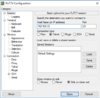
And then log in using the word, root

Download the script from here
Code:
https://www.dropbox.com/s/zfimquxeed9vctx/myvn.txt?dl=1We only need to edit lines 1 to 3
Change line 1 uuuu with your username between the ""
Example USERNAME='davesayers19'
Change line 2 pppp with your password between the ""
example PASSWORD='149356d'
On line 3 change GBR to the country you want the VPN to connect to
Example COUNTRY='NLD'
NLD is for Netherlands
Do not edit anything below line 3 as it bay cause errors
You can change the country you want the VPN server you want to connect to use the 3 letters 3 Letter Code ie GBR for United Kingdom a list of countries here
Code:
https://help.my-private-network.co.uk/support/solutions/articles/8461-which-countries-can-i-connect-to-Once you have edited your details copy the script and paste into putty as per example below

And hit enter
Before starting OpenVPN we can run an IP check script this will tell you if the vpn is working and you can test it when changing servers.
The script should have downloaded a plugin called IP Checker.
Goto plugin and you should see IP Checker press ok on the plugin and it should run a simple IP check script
You should get something like this I have removed part of my IP address

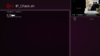
Now start openvpn on box

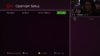
After starting openvpn the above should stay green and say running, You can now go back to plugins and start IP Checker and see if the IP Address has changed
If using Mac
There is a version of Putty for Mac but is not very good.
Open Applications ->Utilities ->
Type the following command telnet 192.168.X.X (change the IP address to the one for the Zgemma/Enigma2 boxes)
Enter the username root (and password if you have set one) and press enter
Then follow the instructions above.
Problem 1,
When enabling OpenVPN I lose internet connection.
Possible Solution
Goto your network settings on box and change DHPC to no then blue button to Edit DNS
Try Google DNS
Nameserver 1 8.8.8.8
Nameserver2 8.8.4.4
I have been working on this script since last Friday, I had a few teething problems but thanks to MYVPN with there help we sorted it and also a big thankyou to
@grog68 with his suggestions and help with making the script more simpler.
==================================================================================================================================================================
OpenVPN script generator
First open Putty, and in the HostName (or IP address) box enter the enigma2 boxes IP address, and then click the Telnet radio button and click open
And then log in using the word, root
Users can now visit
Code:
http://e2openvpn.com/OpenVPN_Generator/Add there username and password this will now generate a script.
Copy and paste the script in putty and hit enter you should now have the option for what VPN you want to use:
1) Nord VPN
2) IP Vanish
3) Digibit
4) PureVPN
5) PIA VPN
6) Windscrape
7) SurfShark
8) TorGuard
9) Ivacy
10) Quite
Choose your option and hit Enter this should then download the configs and once finished it will say OpenVPN Configs downloaded Please Start OpenVPN.
You will be asked to enter your choice again but you can ignore this.
Reboot box and goto plugins, VPN Changer and choose a country.
Attached is a guide for setting up Digibit, IP Vanish, Pure VPN and Nord
Attachments
Last edited: