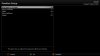I've bought a Xpeed LX2 box and it's loaded with vix image , a very helpfull member on here has a backup loaded with a different image on it . I am trying to load the other image but do I need to factory re-set the box to remove the vix image ? before I can load the backup ?
cheers in advance
cheers in advance